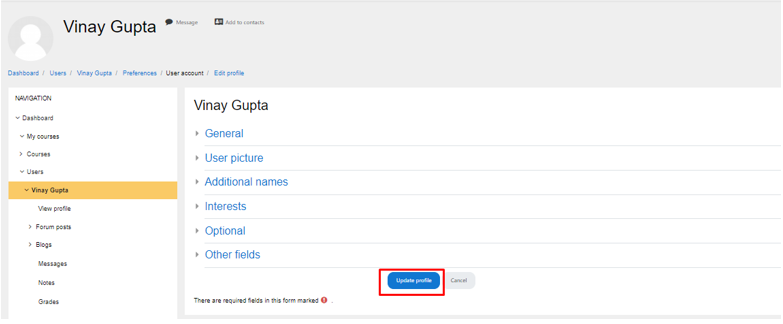How to update student’s information such as username, password, email address and phone number?
- Login to your Trubicars account.
-
On the Dashboard, under Administration, go to Site Administration > Users > Accounts and click on ‘Browse list of users’ as shown in the screenshot below:
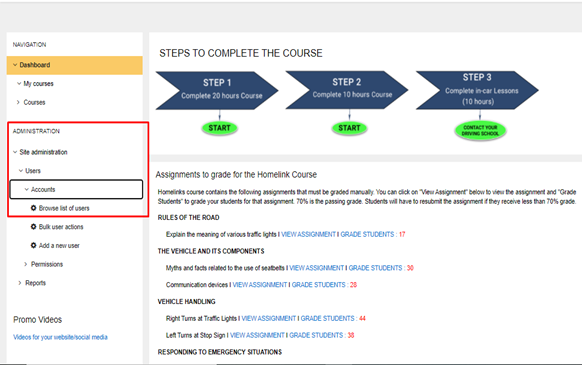
-
On the user database page, use “User full name” filter or “Email address” filter to find the student account whose information you want to update,as shown in the screenshot below:
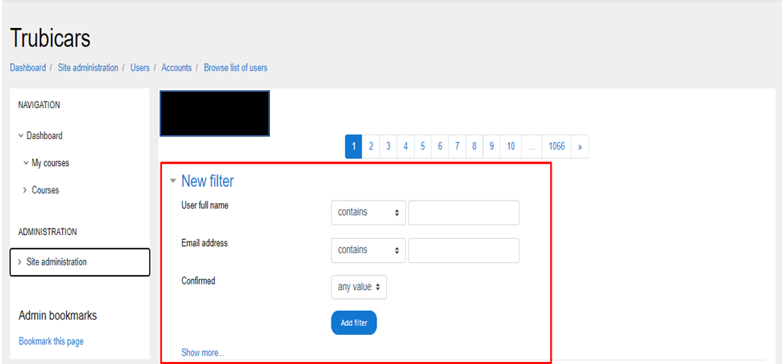
-
Under the student account, click on the student name under “First Name /Surname” column to open student account, as shown in the screenshot below:
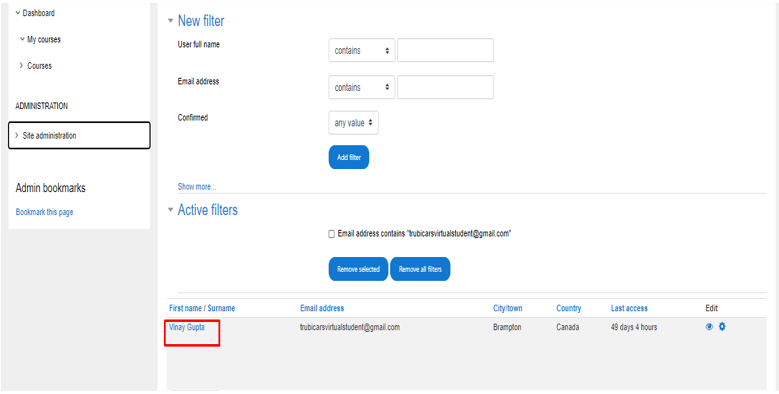
-
In the student account, click on “Edit Profile” option:
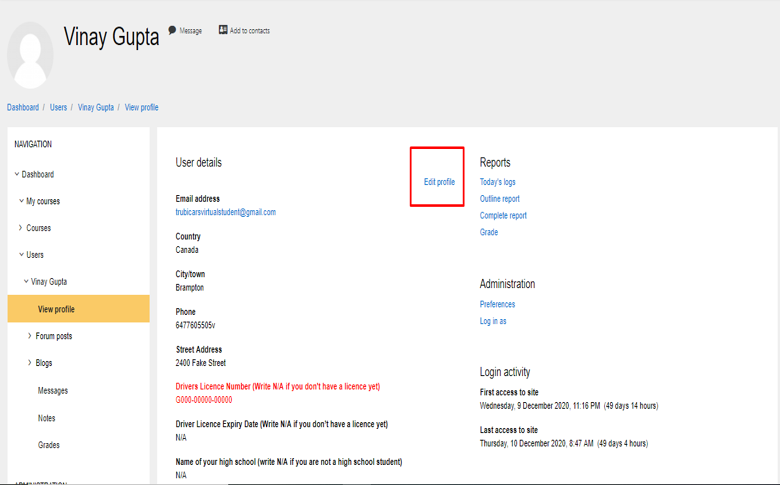
-
In the ‘Edit Profile’ page, you can manually change student information such as username, password, email address, phone number (under ‘Other Fields’). You can also correct for mistakes which students might have made while creating their accounts such as correct the spelling of their names and enter correct address.
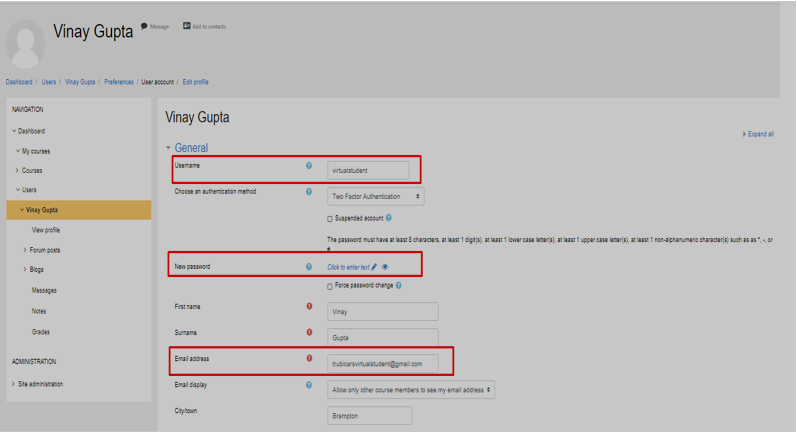
-
Click on “Update Profile” button to save the changes.