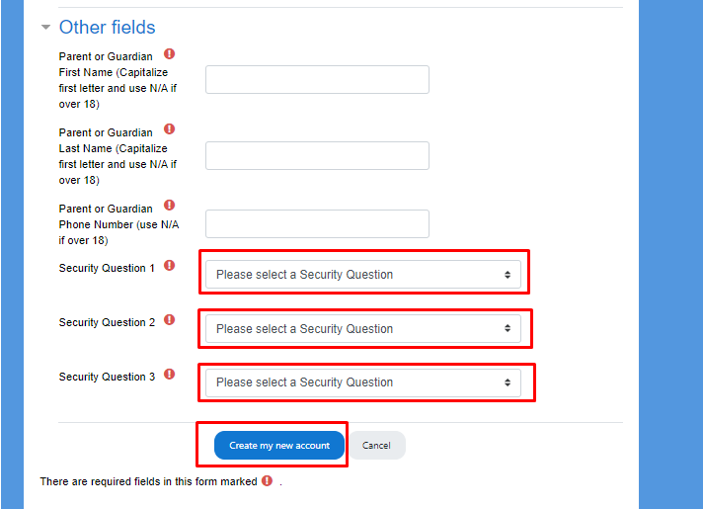How to create a student account?
In cases when students are having difficulty creating their account on Trubicars website, we can assist them by manually creating their student account.
- Go to website : https://elearning.trubicars.ca/auth/mfa/signup.php
-
In the new account page, enter a username and password for the student account. You can enter the username and password as requested by the student or choose a username and password which will be easy for student to remember.
Please follow the guidelines and requirements of a password which includes that the password must have at least 8 characters, at least 1 digit(s), at least 1 lower case letter(s), at least 1 upper case letter(s), at least 1 non-alphanumeric character(s) such as as *, -, or #
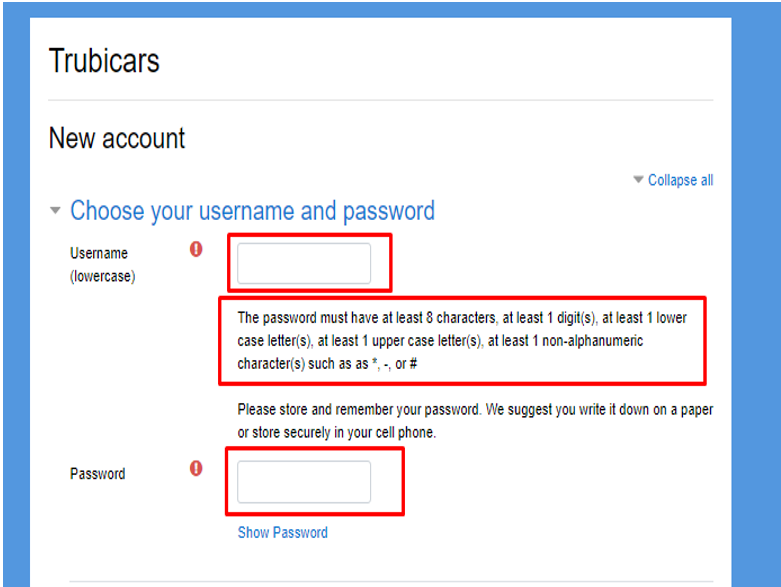
-
In the more details section, enter the details of the student as mentioned on the webpage.
Please ensure that you have collected the correct details from students to enter in this section.
Note: While entering the phone number of the student, check with student that he has access to the phone and can receive text messages on the number. Security code during student authentication step of the course is sent to the same number.
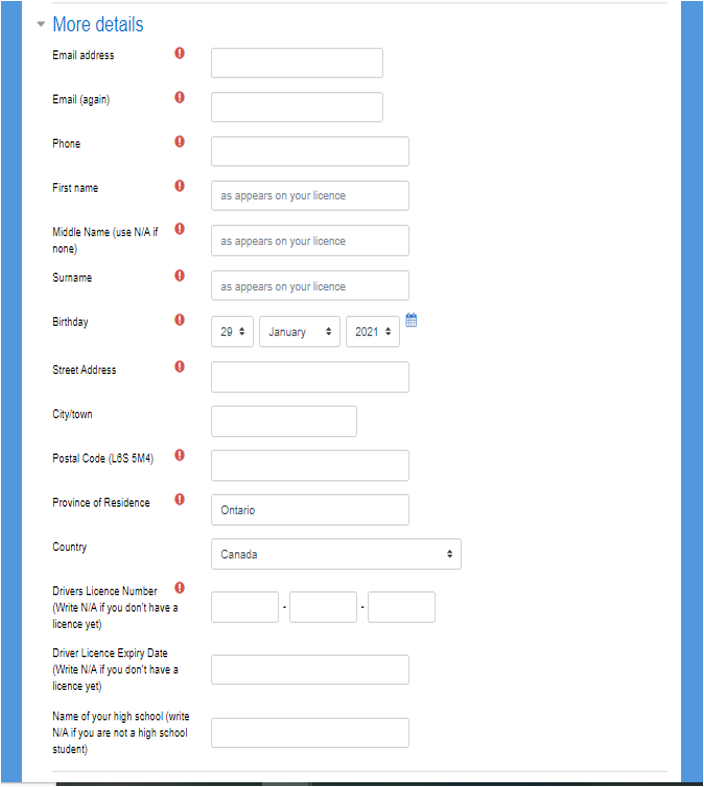
-
In the Other Fields section of the webpage, enter the Parent or Guardian details of the student. Choose N/A if the student is over 18 years of age.
Choose three security questions which are used for authenticating the identity of the student. Please ensure that the student chooses unique questions and remembers the answers to these questions.
Click on “Create my account” button to save the changes and create student account.