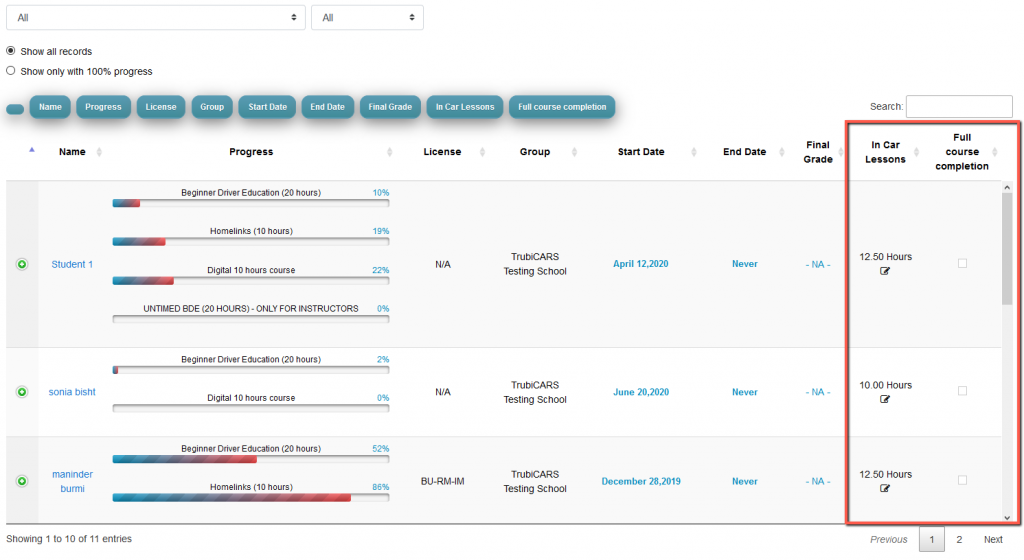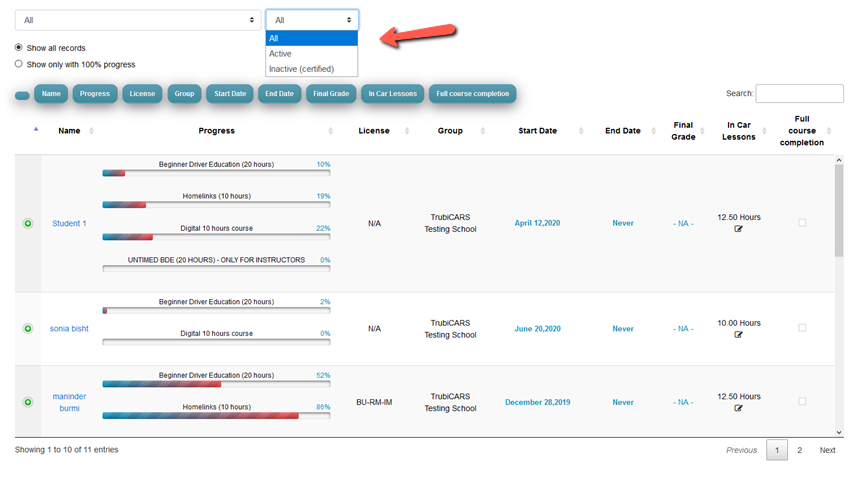How can I mark a student complete in Trubicars?
- Login to your Trubicars account.
- On the Dashboard, under the “Reports” section, click on “Progress Reports” option as shown below.
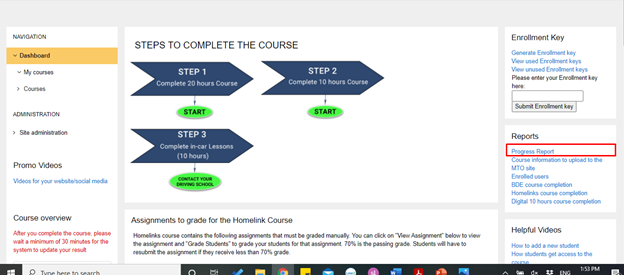
- The Progress Reports page helps you find any student and gives you the progress, course start date, course end date, and final marks of that student as well.
- Enter the student’s First Name or Last Name in the “Search” box. The program will automatically filter the list.
- The “Progress” column shows the student’s progress as a percentage.
- The filters shown in blue bars allow you to include/exclude columns in Progress Reports.
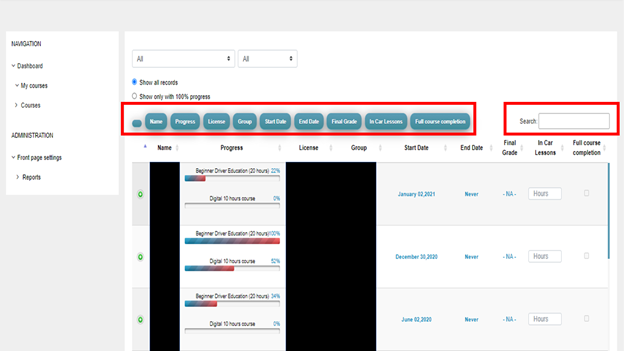
- >Make sure the student has completed both the courses 100%.
- In the “In-Car Lessons” column, enter the number of lessons that the student has completed, for example, 10.
- In the “Full Course Completion” column, click on the check box.