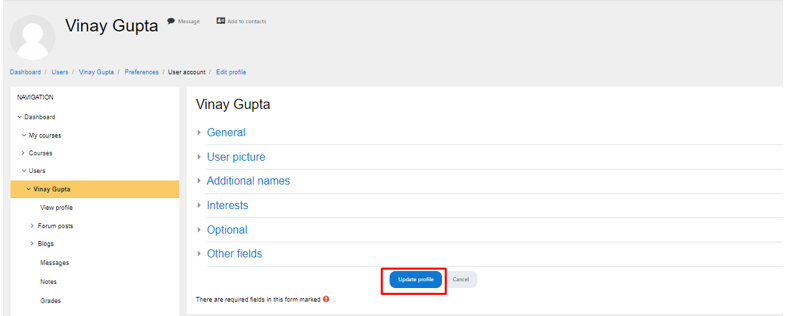How to upload a picture of a student’s licence in their account?
In cases when students are having a hard time uploading the picture of their driver licence on the website, we can assist the to upload the picture of their driver licence to their account manually.
- Login to your Trubicars account.
-
On the Dashboard, under Administration, go to Site Administration > Users > Accounts and click on ‘Browse list of users’ as shown in the screenshot below:
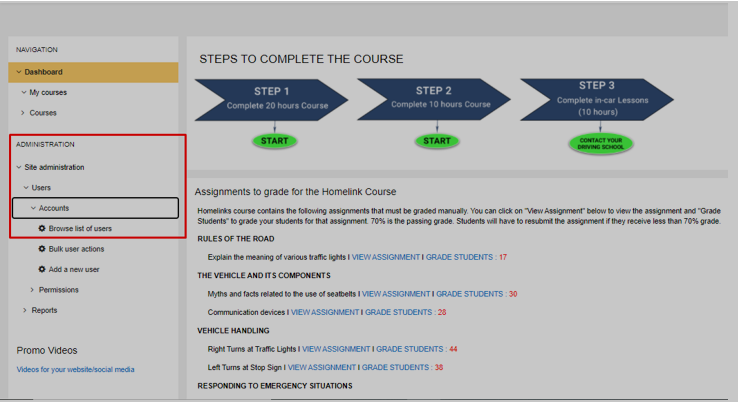
-
On the user database page, use “User full name” filter or “Email address” filter to find the student account whose driver licence picture you need to upload,as shown in the screenshot below:
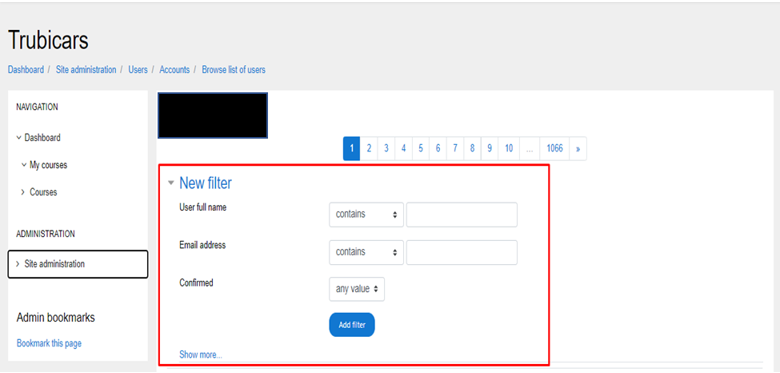
-
Under the student account, click on the student name under “First Name /Surname” column to open student account, as shown in the screenshot below:
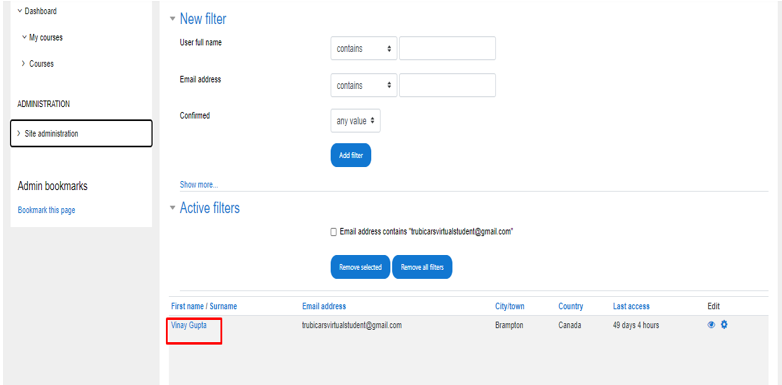
-
In the student account, click on “Edit Profile” option:
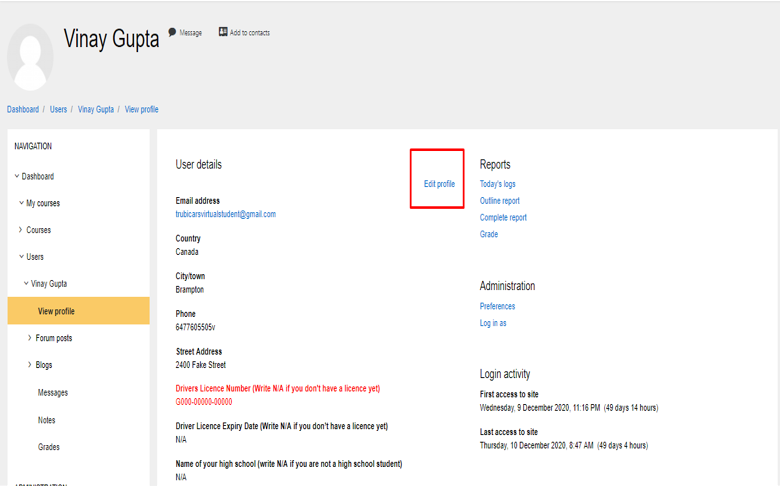
-
In the ‘Edit Profile’ page, you can manually upload the picture of student’s driver licence in “User Picture” section. Either drag and drop the picture of the licence in the box or click on add file button and browse the picture on your computer.
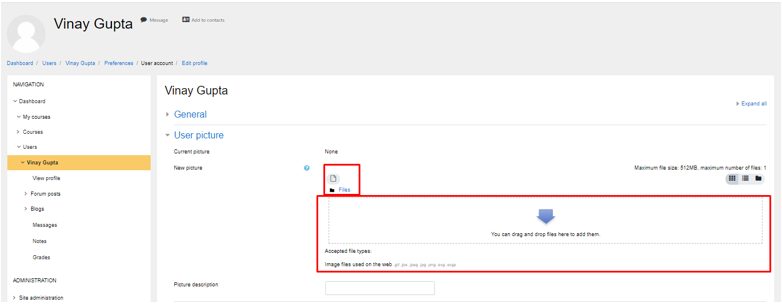
-
Click on “Update Profile” button to save the changes.