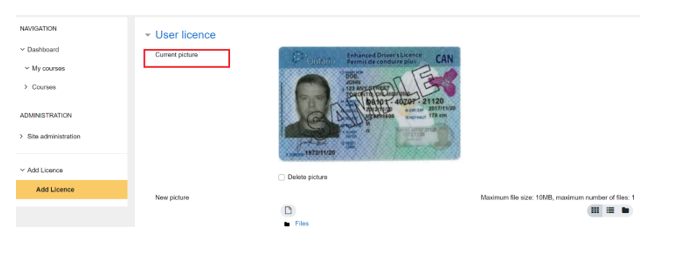How to upload my G1 picture to my account?
Below are the steps to upload your G1 picture to your online driver education account:
- Login to your Trubicars account and click on Dashboard.
- Click on “Step 1” as shown in the screenshot below:
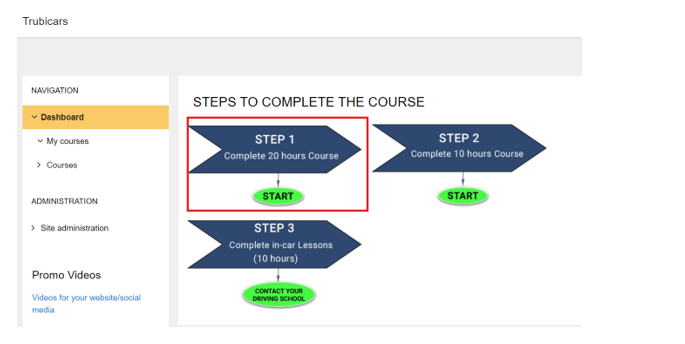
- Click the link indicating “Click here to upload a new license picture or view/update you existing picture”.
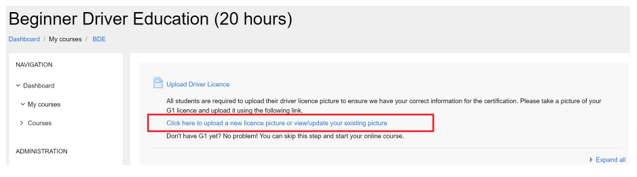
- Either drag and drop the picture of the license in the box or click on add file button and browse the picture on your computer.
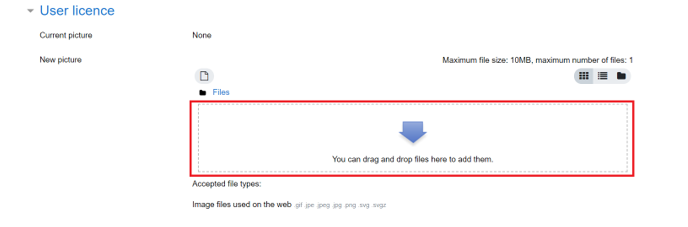
- Once you upload your file, you need to click on the submit button.
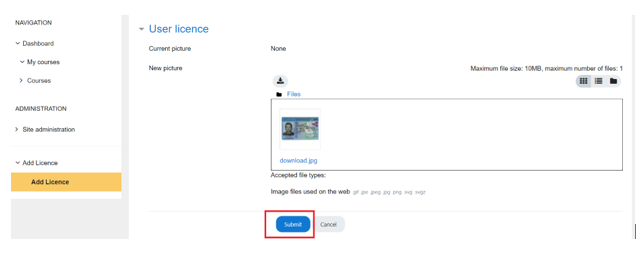
- Once the picture is successfully submitted, you will see your picture on the profile page.