How can we help you?
-
How do I enroll a student?
You have three different ways available to enroll students in the course. You can use any one or a combination of all
three.Click on any enrollment method below to learn more about it.
Manual Enrollment (generate enrollment key)
Fully Automatic (online payment method)
By default, the manual enrollment method is active on your account. You have to login to your Trubicars account and
generate an enrollment key to enroll student in the course.If you would like to use any other enrollment method, simply send an email to info@trubicars.ca and let us know which
enrollment method you want to use. -
How do I delete (remove) a student from the online course?
If you have a student who wants to cancel or withdraw from the online course, please send a written request to Trubicars.You will not be able to delete a student account from your side. You have to send us a written request to delete student account.
You can either send an email to info@trubicars.ca or send a text message to 647-760-5505. -
How to find a student in Trubicars?
- Login to your Trubicars account.
- On the Dashboard, under the “Reports” section, click on “Progress Reports” option as shown below.
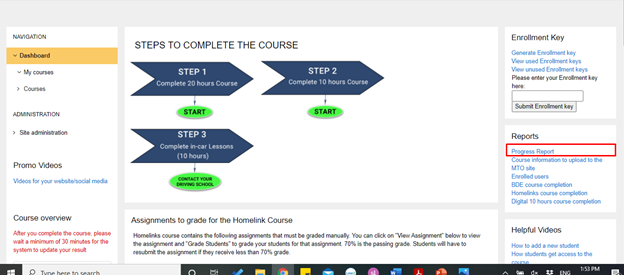
- The Progress Reports page helps you find any student and gives you the progress, course start date, course end date, and final marks of that student as well.
- Enter the student’s First Name or Last Name in the “Search” box. The program will automatically filter the list.
- The “Progress” column shows the student’s progress as a percentage.
- The filters shown in blue bars allow you to include/exclude columns in Progress Reports.
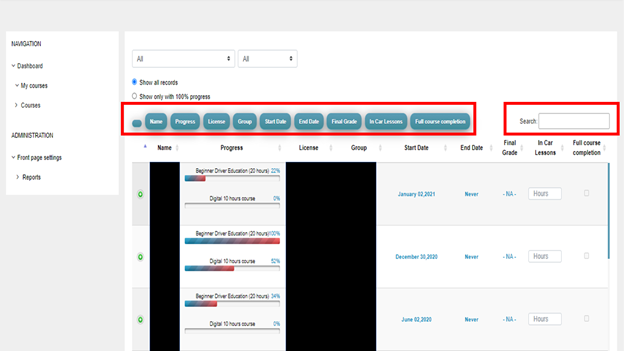
Still can’t find student?
If you still need help, you can contact our support team by email, call or text message.
Email: info@trubicars.ca
Call or text: 647-760-5505 -
How do I check students progress?
- Login to your Trubicars account.
- On the Dashboard, under the “Reports” section, click on “Progress Reports” option as shown below.
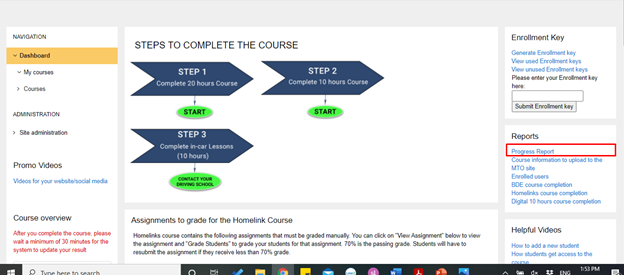
- The Progress Reports page helps you find any student and gives you the progress, course start date, course end date, and final marks of that student as well.
- Enter the student’s First Name or Last Name in the “Search” box. The program will automatically filter the list.
- The “Progress” column shows the student’s progress as a percentage.
- The filters shown in blue bars allow you to include/exclude columns in Progress Reports.
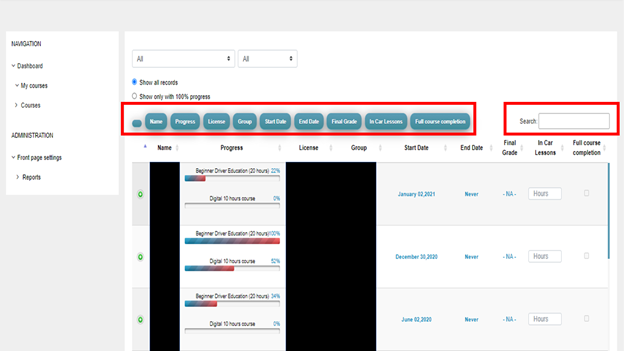
-
How can I mark a student complete in Trubicars?
- Login to your Trubicars account.
- On the Dashboard, under the “Reports” section, click on “Progress Reports” option as shown below.
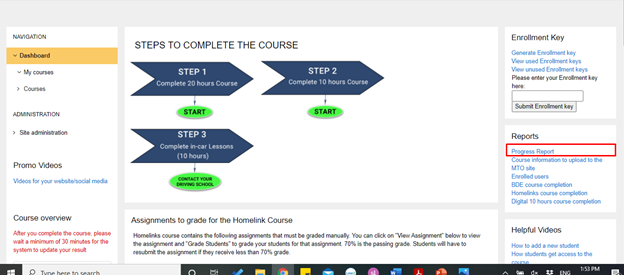
- The Progress Reports page helps you find any student and gives you the progress, course start date, course end date, and final marks of that student as well.
- Enter the student’s First Name or Last Name in the “Search” box. The program will automatically filter the list.
- The “Progress” column shows the student’s progress as a percentage.
- The filters shown in blue bars allow you to include/exclude columns in Progress Reports.
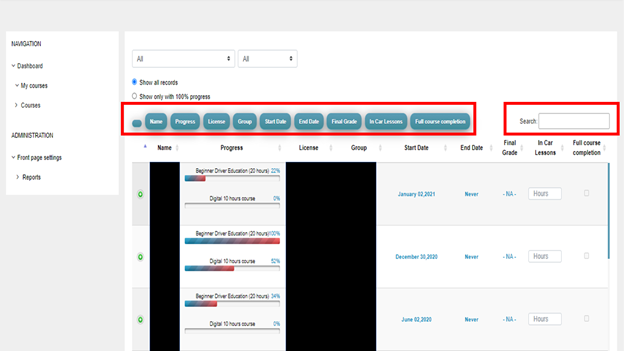
- >Make sure the student has completed both the courses 100%.
- In the “In-Car Lessons” column, enter the number of lessons that the student has completed, for example, 10.
- In the “Full Course Completion” column, click on the check box.
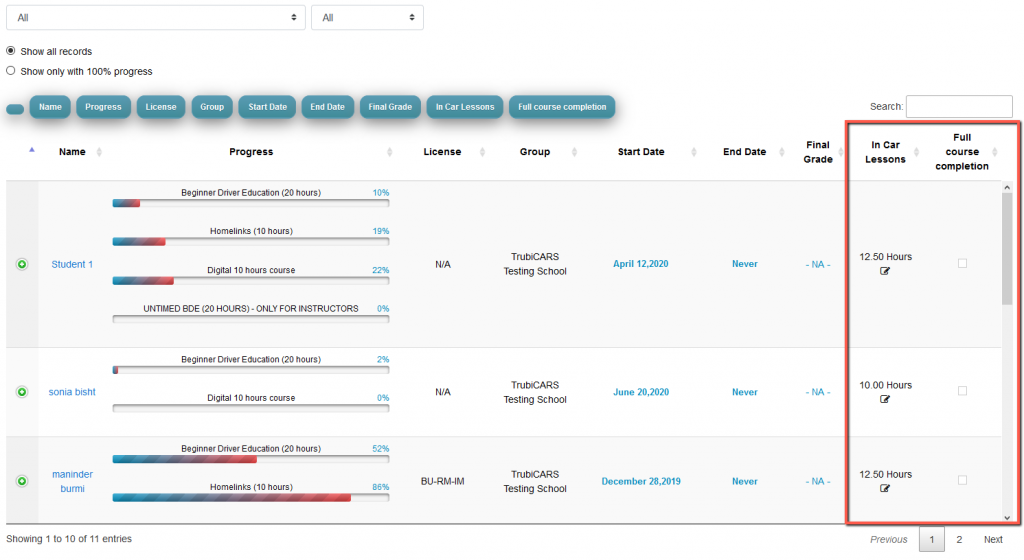
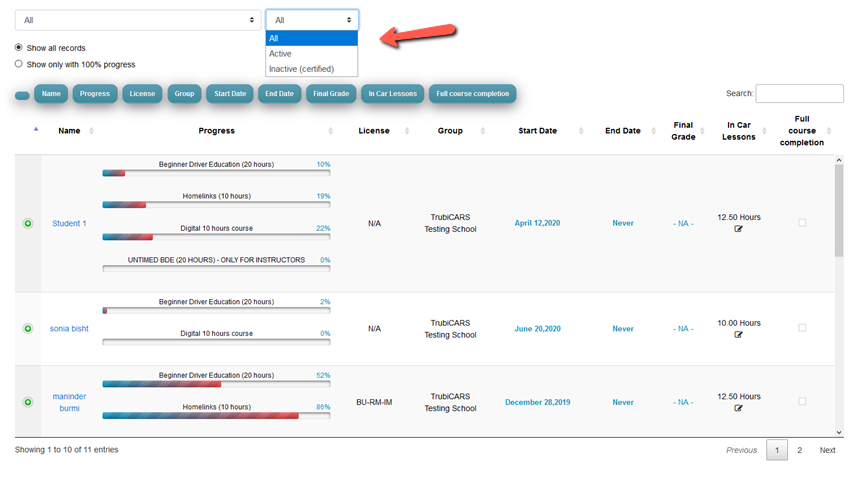
-
Why am I not receiving course completion emails?
There could be a number of reasons why you are not receiving course completion emails. Here are the most common ones:
- You have accidentally clicked on “Unsubscribe” at some point. Clicking on Unsubscribe means you do not want to receive emails from Trubicars.
- Emails are going in your spam/junk folder.
How to fix this?
Please send email to info@trubicars.ca or call 647-760-5505 and our support team will take care of it.
-
How can I reset my password?
- Go to Trubicars login page by clicking on this link: https://elearning.trubicars.ca/auth/mfa/login.php
- On the Login page, click on “Forgotten your username or password?” link (as shown in the screenshot below).
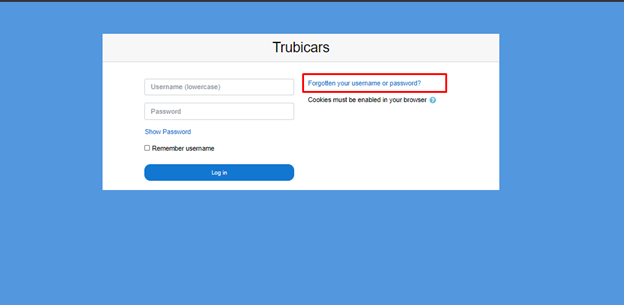
- On the Forgotten Password page, enter your username or email address that was used to create your account (as shown below).
- If an account with the username or email address exists in the database, an email will be sent to the email address with instructions on how to get access again.
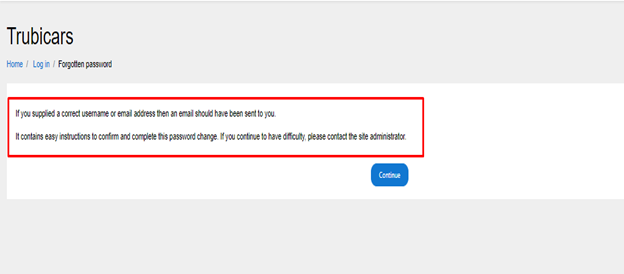
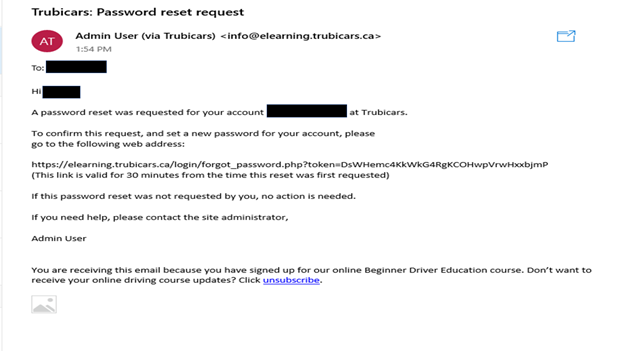
Still need help?
- If you still need help, you can contact our support team by email, call or text message.
- Email: info@trubicars.ca
- Call or text: 647-760-5505
-
Do you have promotional videos or content that I can use on my website to advertise online course?
FREE Promotional Stuff – Content, Videos and Pictures
Dear Partner School,
On this page, you will find links for Content, Videos and Pictures that you can use on your website, share on social media etc. Please note that you are not allowed to remove the word “Trubicars” from the content, videos or the pictures. The curriculum is approved by the ministry under the name “Trubicars” and that’s why you cannot replace the word Trubicars with your driving school name.
What exactly are you looking for? Click on the links below.
I need some content for my website
-
When do I pay Trubicars for my students?
We have a monthly billing cycle. Let’s look at one example.
Let’s say you enroll 10 students in the month of January. We will invoice you first week of February for these 10 students. You are responsible to review the invoice and complete the payment on time.
How to pay?
You can pay with your credit card or you can send an eTransfer to info@trubicars.ca. Please include your driving school or the invoice number when sending eTransfer.
Late payment fee
As mentioned above, driving schools are responsible to review their invoice and complete the payment on time.
Trubicars has the right to charge 3% late payment fee. We advise you pre-authorize your credit card. This way, we can automatically charge your card each month for the enrolled students.

